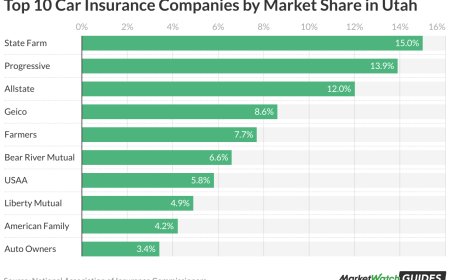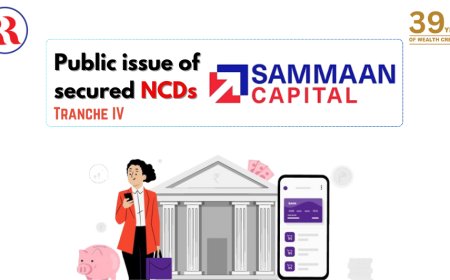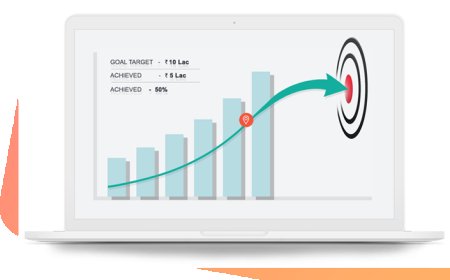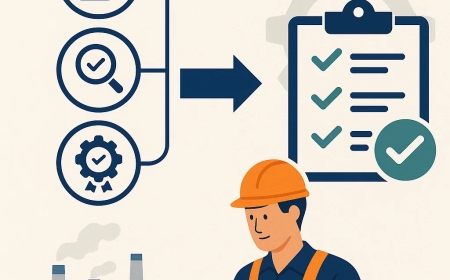How to Sell Tickets on SeatGeek: The Complete Guide to Reselling and Making the Most of Your Tickets
SeatGeek is one of the leading ticketing platforms in the U.S., known for its easy-to-use interface and wide reach among concertgoers, sports fans, and theater enthusiasts. If you have tickets you can no longer use, SeatGeek offers a secure way to list and resell them — often with minimal fees and great exposure.

In today's digital-first world, attending live events is easier than ever and so is selling your extra tickets when plans change. Whether you're holding onto concert tickets you cant use, or trying to flip hot event passes, SeatGeek offers one of the most convenient platforms for buying and reselling tickets. In this guide, well walk you through how to sell tickets on SeatGeek, how to resell tickets on SeatGeek, the ins and outs of selling mobile tickets on SeatGeek, and the best way to sell concert tickets on SeatGeek.
Why Sell Tickets on SeatGeek?
SeatGeek is one of the leading ticketing platforms in the U.S., known for its easy-to-use interface and wide reach among concertgoers, sports fans, and theater enthusiasts. If you have tickets you can no longer use, SeatGeek offers a secure way to list and resell them often with minimal fees and great exposure.
Some top reasons to choose SeatGeek for reselling include:
- User-friendly platform
- High buyer traffic
- Secure mobile ticket transfer
- Real-time pricing insights
- Trusted payment system
How to Sell Tickets on SeatGeek: Step-by-Step Guide
So, youre wondering how to sell tickets on SeatGeek? Lets break it down step-by-step so even a first-time seller can follow along with confidence.
Step 1: Log In or Create a SeatGeek Account
Before you can list tickets for sale, youll need to have a SeatGeek account.
- Visit SeatGeek.com or open the SeatGeek mobile app.
- Sign in, or click Sign Up to create a new account.
- Use an email address thats linked to your original ticket purchase (if applicable).
Step 2: Navigate to "Tickets"
Once youre logged in:
- Click your profile icon.
- Select Tickets from the dropdown menu.
- This will show a list of your upcoming events and ticket purchases.
If your tickets are already in your SeatGeek account, youll be able to list them directly. If not, you may need to upload or manually add tickets, especially if you purchased them through another platform like Ticketmaster or AXS.
Step 3: Choose the Tickets You Want to Sell
Find the event ticket(s) youd like to resell and select them.
- Click Sell next to the ticket.
- Youll be guided to the listing interface.
This is the heart of how to resell tickets on SeatGeek and its incredibly simple.
Step 4: Set Your Price
SeatGeek offers a pricing suggestion based on market demand. You can:
- Accept the suggested price
- Set a custom price based on your expectations
- Monitor competitor listings to stay competitive
If youre wondering about the best way to sell concert tickets on SeatGeek, pricing strategy is key. Check how much similar tickets are listed for and try to undercut by a few dollars for faster sales.
Step 5: Confirm the Ticket Type (Mobile, PDF, etc.)
This step is crucial if you're selling mobile tickets on SeatGeek.
- Most modern events use mobile-only tickets.
- SeatGeek will prompt you to confirm the delivery method:
- Mobile Transfer (most common)
- Barcode upload
- PDF upload
Youll need to manually transfer mobile tickets if they were bought from another vendor (like Ticketmaster). After the ticket sells, SeatGeek provides instructions and the buyers email to complete the transfer.
Step 6: List the Ticket
After reviewing all the details:
- Hit List Tickets to publish your listing.
- You can monitor, adjust pricing, or remove listings at any time from your dashboard.
Congratulations youve officially learned how to sell tickets on SeatGeek!
How to Resell Tickets on SeatGeek (for Tickets Bought Elsewhere)
If your tickets were purchased from a source other than SeatGeek (e.g., Ticketmaster, Live Nation, AXS, etc.), you can still list them by manually entering the event details.
Step-by-Step for External Tickets:
- Go to Sell on the top menu of SeatGeek.
- Enter the event name, venue, and date.
- Provide section, row, seat number, and quantity.
- Choose the ticket delivery method:
- Mobile Transfer is usually best.
If you're selling mobile tickets on SeatGeek, youll still need to transfer them to the buyer's email after the sale is made.
Selling Mobile Tickets on SeatGeek: What You Need to Know
In most cases today, tickets are mobile-only meaning they're stored in an app like Ticketmaster, AXS, or your smartphones wallet. So how do you go about selling mobile tickets on SeatGeek?
What Are Mobile Tickets?
- No PDFs or paper
- Stored in the original sellers app
- Must be transferred digitally to the buyer
How to Sell and Transfer Mobile Tickets on SeatGeek:
- List the tickets on SeatGeek as Mobile Transfer.
- Wait for the sale to complete.
- SeatGeek will email you the buyers email address.
- Log into the original ticketing app (e.g., Ticketmaster).
- Select the event and click Transfer Tickets.
- Enter the buyers email.
- Mark tickets as transferred in your SeatGeek account.
Done! Youve successfully completed a mobile ticket sale and transfer.
Best Way to Sell Concert Tickets on SeatGeek
If youre holding onto concert tickets and looking for the best way to sell concert tickets on SeatGeek, here are some proven tips to get them sold faster and for a great price.
1. List Early
Dont wait until the last minute. Most fans shop for tickets in advance.
2. Stay Competitive on Pricing
Undercut other listings slightly to be more attractive to buyers. Use SeatGeeks dynamic pricing tools to help.
3. Promote via Social Media
Share your SeatGeek listing on your social channels to get more exposure.
4. Choose the Right Delivery Method
If youre unsure, Mobile Transfer is the most flexible and widely accepted option.
5. Double-Check Event Rules
Some concerts restrict resale or require you to use the original platform (e.g., Garth Brooks shows on Ticketmaster). Make sure your ticket is eligible for external resale.
When Will I Get Paid on SeatGeek?
One of the benefits of SeatGeek is a streamlined payment process.
- Youll get paid via direct deposit or PayPal.
- Payments are usually made within 13 business days after the event takes place.
- You must confirm that youve delivered the tickets before payment is initiated.
Common Issues and How to Fix Them
Cant Upload Tickets
Make sure your file format is supported (PDF, image, etc.). For mobile-only tickets, no upload is necessary just confirm youll transfer them manually.
Tickets Arent Showing Up in SeatGeek
If you bought them from another platform, they wont automatically appear. Youll need to list them manually and confirm delivery type.
Buyer Hasnt Accepted the Transfer
Give it some time (up to 24 hours). If needed, contact SeatGeek support for assistance.
FAQs About Selling Tickets on SeatGeek
Can I edit or remove a listing?
Yes, go to your ticket dashboard and adjust price, quantity, or remove the listing entirely as long as it hasnt sold.
Is it legal to resell tickets on SeatGeek?
Yes, but be sure to check your state laws and event-specific resale policies.
What if the event is canceled?
If the event is officially canceled, SeatGeek will issue a refund to the buyer, and your payout will be voided. You wont be penalized.
Can I sell festival or multi-day passes?
Yes, but you must specify whether you're selling the entire pass or a specific day. Be clear in your description.
Final Thoughts
Selling event passes doesnt need to be a hassle. Whether you're trying to offload extra tickets or make some money back on a change of plans, SeatGeek provides a secure, easy-to-use platform for reselling.
Now you know exactly how to sell tickets on SeatGeek, how to resell tickets on SeatGeek, and the correct steps for selling mobile tickets on SeatGeek. Plus, with the tips weve covered, youre fully equipped to find the best way to sell concert tickets on SeatGeek like a pro.